How to Download, Compile, Setup, and make your server Public
5 posters
Twist Gaming :: Gaming and Server Development :: MMORPGs Emulation & Chat :: AION : The Tower of Eternity :: Server Emulation :: Tutorials
Page 1 of 1
 How to Download, Compile, Setup, and make your server Public
How to Download, Compile, Setup, and make your server Public
In this guide I will run you through the multiple steps that are involved in the downloading, compiling, configuring and making your Aion server public.
After reading most of this forum I have noticed that there are several key areas where information is limited. I have taken the time to learn these steps in order to make it easier for you to understand and use for your own private server.
Here is a list of programs that I used and recommend:
Navicat Lite/Premium: [You must be registered and logged in to see this link.]
Portable MySQL: [You must be registered and logged in to see this link.]
TortoiseSVN: [You must be registered and logged in to see this link.]
Java JDK: [You must be registered and logged in to see this link.]
Ant: [You must be registered and logged in to see this link.]
Easy Build Batch: [You must be registered and logged in to see this link.]
Aion-Unique SVN: [You must be registered and logged in to see this link.]
no_ip_restrict2.rar: [You must be registered and logged in to see this link.]
In this section I will go over installing and using the key features of these programs. First on the list is Navicat. Navicat is very easy to install and use. Installing Navicat is very straight foward. Using Navicat is also very simple. Follow these images as they explain everything.
This is what Navicat will look like when opened.

Now we need to create a new connection so you can create and maintain your database for the future. Goto File > New Connection > MySQL
In this next window you will see the properties window. Most of the information is set up for you. If your using your own MySQL setup then you will want to change the name and password to match that of your setup. If your going to use my portable MySQL that I provided then the name and password are both "root"

Now you are ready to connect to your database which is the next thing on the list we will use. I have provided an easy to use and portable MySQL which you can download [You must be registered and logged in to see this link.]
In this example we will create a folder on the desktop called "Aion Server". We are going to unzip the MySQL files you just downloaded into this folder. The empty database and 2 batch files to start and stop MySQL are included. Since we still have Navicat running go ahead and double click MySQL-Start.bat. If you see the following window then your good to go.

This window will stay open. When closing this window use the MySQL-Stop.bat file rather than clicking the [X]. Now go back to Navicat and double click the connection you created and you should see:

Now you will need to create two new databases.

Then enter the name au_server_gs as seen below

Do the same thing again and create the database au_server_ls.
Now your database is ready to go. All you need to do now is to get the source code for Aion-Unique. We use the program TortoiseSVN for this.
Installing TortoiseSVN is very easy and may need a restart in order to work correctly. Once you have installed and restarted your computer your ready to download the source code. For ease of use I created a folder and placed it at "C:\Aion". I suggest you do the same as it will make everything much easier. Now right click the new folder and select "SVN Checkout"

Will open this window where you will have to input some information, mainly the SVN directory. Enter [You must be registered and logged in to see this link.] in the dialog box.

Click ok and your downloading the source.
While your downloading the source you will want to install the Java JDK which will be used to run the server. The download link is above and is easy to install. Once your finished downloading you will need to setup a few variables. Find the folder that Java "bin" is installed to: On my computer it is "C:\Program Files(x86)\Java\jdk6\bin". Once you have found the location copy the link. Now goto "Start" and right click on Computer and goto properties.

WARNING: If done incorrectly this next step can harm your computer. DO NOT DELETE WHAT IS ALREADY SET. YOUR ONLY ADDING INFORMATION. If your shy about doing this you can create a new variable with the same path just remove /bin and call the variable JAVA_HOME as shown in the thumbnail.
[You must be registered and logged in to see this link.]
If you did the JAVA_HOME skip this next step.
Click "Advanced System Settings" > "Environment Variables". Now you need to look in the window "System Variables" and scroll down till you see the Variable "Path" Click the variable and click edit. Now place a ; at the end and paste your link to the Java Bin folder and click OK for all the open windows and your done.

Once that is finished you will need to compile your server. For this step I use ant(download location at top). I renamed the folder and placed it directly at the C:\ drive I named the folder "ant" to make for easy compiling. Also download the Easy Bulding Batch file which will make compiling very easy. You will need to goto your aion source folder "C:\Aion" and copy the "build.bat" file to the following folders. "AE-go_Commns", "AE-go_GameServer", and "AE-go_LoginServer". Simply double click the batch file to compile each section. Once you have done this will all three folders your finished compiling.
Lets copy the server to the folder with your database that we placed on the desktop. Inside each of the three folders "AE-go_Commons", "AE-go-LoginServer", and AE-go_GameServer" is a folder called "Build". Inside the Build folder is a zip file. Unzip each file into the folder with the database. You will have added 4 folders "loginserver", "gameserver", "config", and "libs". Your server is almost setup.
Now we are going install the database. Goto the "gameserver" folder that you just coppied and goto the "sql" folder inside. You will see the file au_server_gs.sql. Go ahead and open Navicat again if you closed it and open your connection you created. (This assums you didn't close the MySQL). Double click the database au_server_gs and drag the au_server_gs.sql file over to the large window and drop it in. Click start and once finished hit close. Now do the same thing for droplist.sql. Right click "Tables" and hit refresh. Now go back to the main folder and this time go into the folder "Loginserver" and then "sql" where you will see the file au_server_ls. Go to Navicat and double click the database au_server_ls then drag the sql file over and hit start. Right click "Tables" and hit refresh.
Now we need to find out what our "External IP Address" is for this we goto [You must be registered and logged in to see this link.] and it is displayed at the top. Go ahead and copy it as we will need it now.
Inside the database is a table called "gameservers" double click that under ID put in a server ID. I use 1 for ease of use. Now under mask paste your External IP Address and create a password. I will use 123 for simple use. Then click the check mark at the bottom and close the window.
Now we can close Navicat as it isn't needed anymore. Next we need to edit the config files in the gameserver folder and the config folder inside. You may need to right click edit to edit it as sometimes it is set up to go straight to a browser window. Edit ipconfig.xml
now save and close that and open network.properties where you will change a few things.
close and save and your done.
Now we need to open the ports on our router and allow java through the firewall.
Goto start and in the search box type "cmd" and press enter which will bring open a command prompt type ipconfig and hit enter. At the top you will find "Default Gateway" and an address usually "192.168.1.1" or "192.168.2.1" check to see which yours is and goto your browser window and type that in and hit enter. Inside you will need to look for Port Fowarding or Virtual Server for ports. Once you figured out how your own router works you will need to open 3306, 7777, 2106, 9014. Usually you will need to input a network IP to which the port will be open to this information is under "IPv4 Address" in the ipconfig window in my case "192.168.2.4" you will need to make sure that the address matches that found on the port fowarding page. Click accept or OK and you can close that window.
Goto the control panel and click windows firewall. Click on "Allow a program or feature through Windows Firewall" (for Windows7 may be different for vista). In the new window click "Allow another program". Goto browse and navigate to the Java bin folder again. Select Java.exe and hit open then click Add. Scroll down to "Java(TM) Platform SE binary make sure all 3 boxes are checked. Hit ok and your done your server is ready to be public.
Your server is ready to run. Make sure MySQL is running then Click the files StartLS.bat located in the loginserver folder and StartGS.bat located in the gameserver folder.
Now to be able to run Aion you will need to make a bat file and copy the no_ip_restrict2.rar(d3dx9_38.dll) to the bin32 folder on the Aion client.
You batch file will look like this.
@echo off
start bin32\aion.bin -ip:24.211.8.239 -noweb
exit
Put your external IP Address in over mine (24.211.8.239). Place the bat file in the Aion folder.
Guide by Aion-Unique!
After reading most of this forum I have noticed that there are several key areas where information is limited. I have taken the time to learn these steps in order to make it easier for you to understand and use for your own private server.
Here is a list of programs that I used and recommend:
Navicat Lite/Premium: [You must be registered and logged in to see this link.]
Portable MySQL: [You must be registered and logged in to see this link.]
TortoiseSVN: [You must be registered and logged in to see this link.]
Java JDK: [You must be registered and logged in to see this link.]
Ant: [You must be registered and logged in to see this link.]
Easy Build Batch: [You must be registered and logged in to see this link.]
Aion-Unique SVN: [You must be registered and logged in to see this link.]
no_ip_restrict2.rar: [You must be registered and logged in to see this link.]
In this section I will go over installing and using the key features of these programs. First on the list is Navicat. Navicat is very easy to install and use. Installing Navicat is very straight foward. Using Navicat is also very simple. Follow these images as they explain everything.
This is what Navicat will look like when opened.

Now we need to create a new connection so you can create and maintain your database for the future. Goto File > New Connection > MySQL
In this next window you will see the properties window. Most of the information is set up for you. If your using your own MySQL setup then you will want to change the name and password to match that of your setup. If your going to use my portable MySQL that I provided then the name and password are both "root"

Now you are ready to connect to your database which is the next thing on the list we will use. I have provided an easy to use and portable MySQL which you can download [You must be registered and logged in to see this link.]
In this example we will create a folder on the desktop called "Aion Server". We are going to unzip the MySQL files you just downloaded into this folder. The empty database and 2 batch files to start and stop MySQL are included. Since we still have Navicat running go ahead and double click MySQL-Start.bat. If you see the following window then your good to go.

This window will stay open. When closing this window use the MySQL-Stop.bat file rather than clicking the [X]. Now go back to Navicat and double click the connection you created and you should see:

Now you will need to create two new databases.

Then enter the name au_server_gs as seen below

Do the same thing again and create the database au_server_ls.
Now your database is ready to go. All you need to do now is to get the source code for Aion-Unique. We use the program TortoiseSVN for this.
Installing TortoiseSVN is very easy and may need a restart in order to work correctly. Once you have installed and restarted your computer your ready to download the source code. For ease of use I created a folder and placed it at "C:\Aion". I suggest you do the same as it will make everything much easier. Now right click the new folder and select "SVN Checkout"

Will open this window where you will have to input some information, mainly the SVN directory. Enter [You must be registered and logged in to see this link.] in the dialog box.

Click ok and your downloading the source.
While your downloading the source you will want to install the Java JDK which will be used to run the server. The download link is above and is easy to install. Once your finished downloading you will need to setup a few variables. Find the folder that Java "bin" is installed to: On my computer it is "C:\Program Files(x86)\Java\jdk6\bin". Once you have found the location copy the link. Now goto "Start" and right click on Computer and goto properties.

WARNING: If done incorrectly this next step can harm your computer. DO NOT DELETE WHAT IS ALREADY SET. YOUR ONLY ADDING INFORMATION. If your shy about doing this you can create a new variable with the same path just remove /bin and call the variable JAVA_HOME as shown in the thumbnail.
[You must be registered and logged in to see this link.]
If you did the JAVA_HOME skip this next step.
Click "Advanced System Settings" > "Environment Variables". Now you need to look in the window "System Variables" and scroll down till you see the Variable "Path" Click the variable and click edit. Now place a ; at the end and paste your link to the Java Bin folder and click OK for all the open windows and your done.

Once that is finished you will need to compile your server. For this step I use ant(download location at top). I renamed the folder and placed it directly at the C:\ drive I named the folder "ant" to make for easy compiling. Also download the Easy Bulding Batch file which will make compiling very easy. You will need to goto your aion source folder "C:\Aion" and copy the "build.bat" file to the following folders. "AE-go_Commns", "AE-go_GameServer", and "AE-go_LoginServer". Simply double click the batch file to compile each section. Once you have done this will all three folders your finished compiling.
Lets copy the server to the folder with your database that we placed on the desktop. Inside each of the three folders "AE-go_Commons", "AE-go-LoginServer", and AE-go_GameServer" is a folder called "Build". Inside the Build folder is a zip file. Unzip each file into the folder with the database. You will have added 4 folders "loginserver", "gameserver", "config", and "libs". Your server is almost setup.
Now we are going install the database. Goto the "gameserver" folder that you just coppied and goto the "sql" folder inside. You will see the file au_server_gs.sql. Go ahead and open Navicat again if you closed it and open your connection you created. (This assums you didn't close the MySQL). Double click the database au_server_gs and drag the au_server_gs.sql file over to the large window and drop it in. Click start and once finished hit close. Now do the same thing for droplist.sql. Right click "Tables" and hit refresh. Now go back to the main folder and this time go into the folder "Loginserver" and then "sql" where you will see the file au_server_ls. Go to Navicat and double click the database au_server_ls then drag the sql file over and hit start. Right click "Tables" and hit refresh.
Now we need to find out what our "External IP Address" is for this we goto [You must be registered and logged in to see this link.] and it is displayed at the top. Go ahead and copy it as we will need it now.
Inside the database is a table called "gameservers" double click that under ID put in a server ID. I use 1 for ease of use. Now under mask paste your External IP Address and create a password. I will use 123 for simple use. Then click the check mark at the bottom and close the window.
Now we can close Navicat as it isn't needed anymore. Next we need to edit the config files in the gameserver folder and the config folder inside. You may need to right click edit
now save and close that and open network.properties where you will change a few things.
close and save and your done.
Now we need to open the ports on our router and allow java through the firewall.
Goto start and in the search box type "cmd" and press enter which will bring open a command prompt type ipconfig and hit enter. At the top you will find "Default Gateway" and an address usually "192.168.1.1" or "192.168.2.1" check to see which yours is and goto your browser window and type that in and hit enter. Inside you will need to look for Port Fowarding or Virtual Server for ports. Once you figured out how your own router works you will need to open 3306, 7777, 2106, 9014. Usually you will need to input a network IP to which the port will be open to this information is under "IPv4 Address" in the ipconfig window in my case "192.168.2.4" you will need to make sure that the address matches that found on the port fowarding page. Click accept or OK and you can close that window.
Goto the control panel and click windows firewall. Click on "Allow a program or feature through Windows Firewall" (for Windows7 may be different for vista). In the new window click "Allow another program". Goto browse and navigate to the Java bin folder again. Select Java.exe and hit open then click Add. Scroll down to "Java(TM) Platform SE binary make sure all 3 boxes are checked. Hit ok and your done your server is ready to be public.
Your server is ready to run. Make sure MySQL is running then Click the files StartLS.bat located in the loginserver folder and StartGS.bat located in the gameserver folder.
Now to be able to run Aion you will need to make a bat file and copy the no_ip_restrict2.rar(d3dx9_38.dll) to the bin32 folder on the Aion client.
You batch file will look like this.
@echo off
start bin32\aion.bin -ip:24.211.8.239 -noweb
exit
Put your external IP Address in over mine (24.211.8.239). Place the bat file in the Aion folder.
Guide by Aion-Unique!
 Re: How to Download, Compile, Setup, and make your server Public
Re: How to Download, Compile, Setup, and make your server Public
thxx for this guide...

No00MerCY- Member

 Posts : 5
Posts : 5 Reputation : 0
Reputation : 0
Warning :

xenocid- Member

 Posts : 3
Posts : 3 Reputation : 0
Reputation : 0
Warning :
 Re: How to Download, Compile, Setup, and make your server Public
Re: How to Download, Compile, Setup, and make your server Public
links on Filebeam.com are not working, fix pleaaase 

tokiako- Member

 Posts : 1
Posts : 1 Reputation : 0
Reputation : 0
Warning :
 Re: How to Download, Compile, Setup, and make your server Public
Re: How to Download, Compile, Setup, and make your server Public
Another thing, MAKE SURE YOUR PORTS ARE OPEN ON YOUR FIREWALL AND ALSO THROUGH YOUR MODEM/ROUTER! That was my problem and now it works like a charm! Opened and forwarded ports are necessary for this to work.
 Similar topics
Similar topics» Can't Make Server Public
» How To Compile & Setup on Linux/Unix Systems
» How to Make your AION Server Public
» [Tutorial] Make your Server Public
» [How to] Make a Arcemu 3.3.3 Server+Making it Public
» How To Compile & Setup on Linux/Unix Systems
» How to Make your AION Server Public
» [Tutorial] Make your Server Public
» [How to] Make a Arcemu 3.3.3 Server+Making it Public
Twist Gaming :: Gaming and Server Development :: MMORPGs Emulation & Chat :: AION : The Tower of Eternity :: Server Emulation :: Tutorials
Page 1 of 1
Permissions in this forum:
You cannot reply to topics in this forum


 Location
Location